Cleaning Paper Feed Rollers
If a paper feed roller is dirty or paper powder is attached to it, paper may not be fed properly. In this case, perform Roller Cleaning. Cleaning will cause wear on rollers, so perform this only when necessary.
You need to prepare: three sheets of A4 or Letter-sized plain paper
 Note
Note
-
Prepare A4-sized plain paper when cleaning the cassette's paper feed rollers.
-
Select
 (Setup) on HOME screen.
(Setup) on HOME screen.The setup menu screen will appear.
-
Select
 Maintenance.
Maintenance.The Maintenance screen will appear.
-
Select Roller Cleaning.
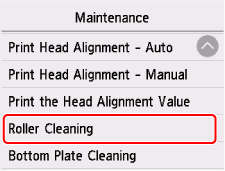
The confirmation screen will appear.
-
Select Yes.
-
Select the paper source to use for cleaning.
-
Follow the message to remove any paper from the paper source.
If you clean the paper feed roller of cassette, remove any paper from the cassette, then push it back.
-
Select OK.
The operation panel is opened and the paper output tray is pulled out automatically.
The paper feed rollers will rotate as they are cleaned without paper.
-
Make sure that the paper feed roller has stopped rotating, then follow the message to load the three sheets of A4 or Letter-sized plain paper in the paper feed point where the paper feed roller is being cleaned.
-
Select OK.
The printer starts cleaning. The cleaning will be complete when the paper is ejected.
-
When the completion message appears, select OK.
If the problem is not resolved after cleaning, contact Canon to request a repair.
